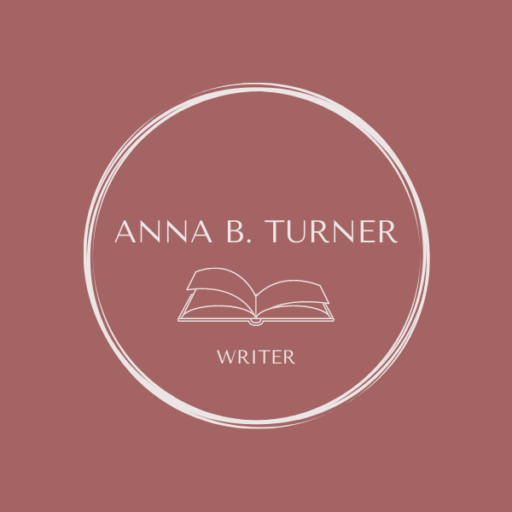Over the last two years, I did a series of posts about how I brainstormed and outlined my WIP. Meanwhile, I’ve been working on a second draft for said WIP and I thought it might be nice to show you how I set up my Scrivener file for writing these drafts!
The Internet is bursting with articles and videos about how writers can use Scrivener, but I thought it would be fun to add my two cents—I really enjoy learning from other writers: what works for them and what does not. It helps me think about my own process and what I could do better! Sooo, I’m paying it forward: maybe some of the things I do are helpful for you 🙂
The Basics
For those of you who may not know, Scrivener is a cool piece of software that allows writers to keep their manuscripts, research, and notes in one place.
If you’re new to Scrivener, I HIGHLY recommend watching their video tutorials before diving into the program: the program has a lot of functionalities, but one must know how to use them. For sure, I’m not using the program’s full potential, but I use what I need and I’m super happy with that!
The Heart
At the heart of Scrivener is the so-called “binder”—a sidebar that allows you to organize all your WIP materials in one place. You can also easily navigate between the different materials and restructure your binder as you go. In addition, you can use Scrivener to outline, plan, draft, and revise your WIP.
The Added Value
For me, the most valuable thing about Scrivener is that it allows me to break my manuscript down into manageable pieces: in my binder, I can create separate folders and documents for each Act, beat, and chapter while also keeping a bird’s eye view of my story’s overall structure. Once my story is ready, I can easily merge all the separate folders and documents into one large manuscript. It. Is. Heaven.
Story Bible
I also use Scrivener as my story bible—a place to hold all my planning and research for my novel: concept, setting, character descriptions, potential revelations, pieces of dialogue, names and phrases, histories, maps, and so on. When I’m drafting and revising, I can easily look up a character’s eye color, their family history, or their anxieties. I can also quickly open a map of my (imaginary) town or verify whether the description of my location is consistent throughout the different parts of my novel.
What’s Next?
In my next posts, I will further elaborate on this, and dive into:
– How I organize my manuscript in Scrivener
– How I use Scrivener to position my character profiles
– How I use Scrivener to keep track of my story world
– How I use the “Notes” section in Scrivener
– How I use Scrivener to store the research I’ve done for my WIP