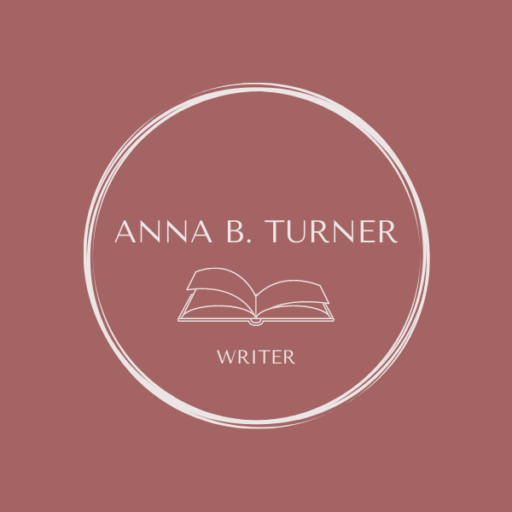Hi lovelies! As you may have read in my previous posts, I’ve been working on a second draft of my heist WIP. I’ve been writing a series of posts about how I set up my Scrivener file for writing these drafts just in case you’re interested in getting a peek behind my writerly curtain! You can find the first three post in here, here, and here.
In this fourth post, I will be talking about how I use Scrivener to organize the settings in my story world!
Place Cards
Like character cards, the Scrivener binder includes templates for “place” cards that can help you keep track of all your settings. A novel may contain dozens of settings, all of which need some description. For example: what is the setting’s role in the story, what are some of its unique features, what are the most important sights, sounds, and smells? Of course, you can adjust the Scrivener templates to accommodate further descriptions and add as much text as needed.
Images
As with character cards, it’s possible to add images to place cards. This is helpful when developing a particular setting or highlighting a certain detail, but Scrivener’s “Corkboard” view also generates an overview of all your settings. This makes it easy to check for consistencies, similarities, etc. (or to simply “vibe check” your story world).
Notes
You can also add (temporary) notes to a place card, for example if you want to add more information than what’s in the place card’s template or because you quickly want to jot down your thoughts on a particular element of a setting.
Updating
I refer to my place cards as I draft and revise, but I also revise my cards—often for as long as I’m working on the project: I don’t always know everything about all my settings when I start drafting, and I will add new elements to my place cards as I discover them.
All in all, Scrivener’s place cards are a useful tool to help me organize my WIP, storing info on my settings that I need as I go along. They help me save time and ensure consistency.
Stay tuned for my final Scrivener post, in which I will be discussing the “notes” and “research” features!